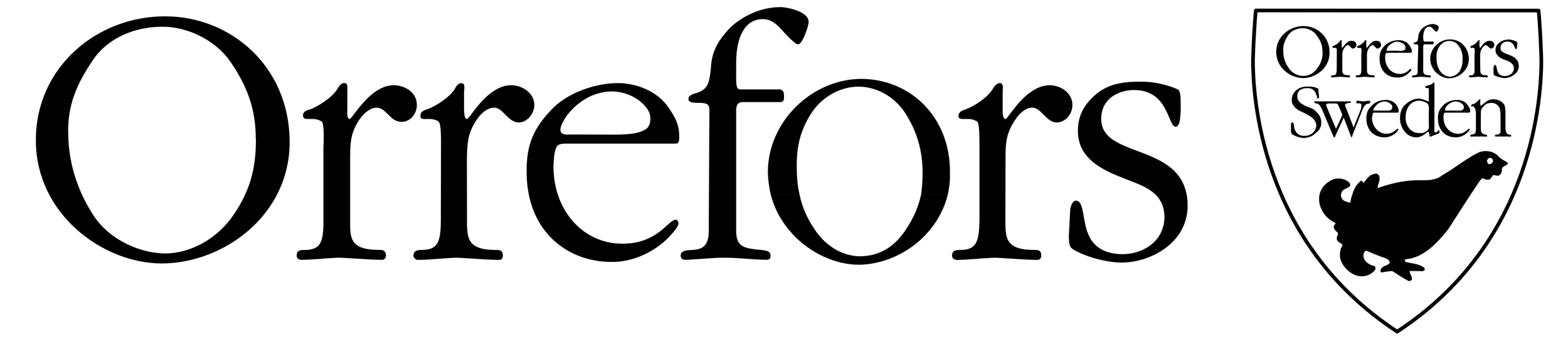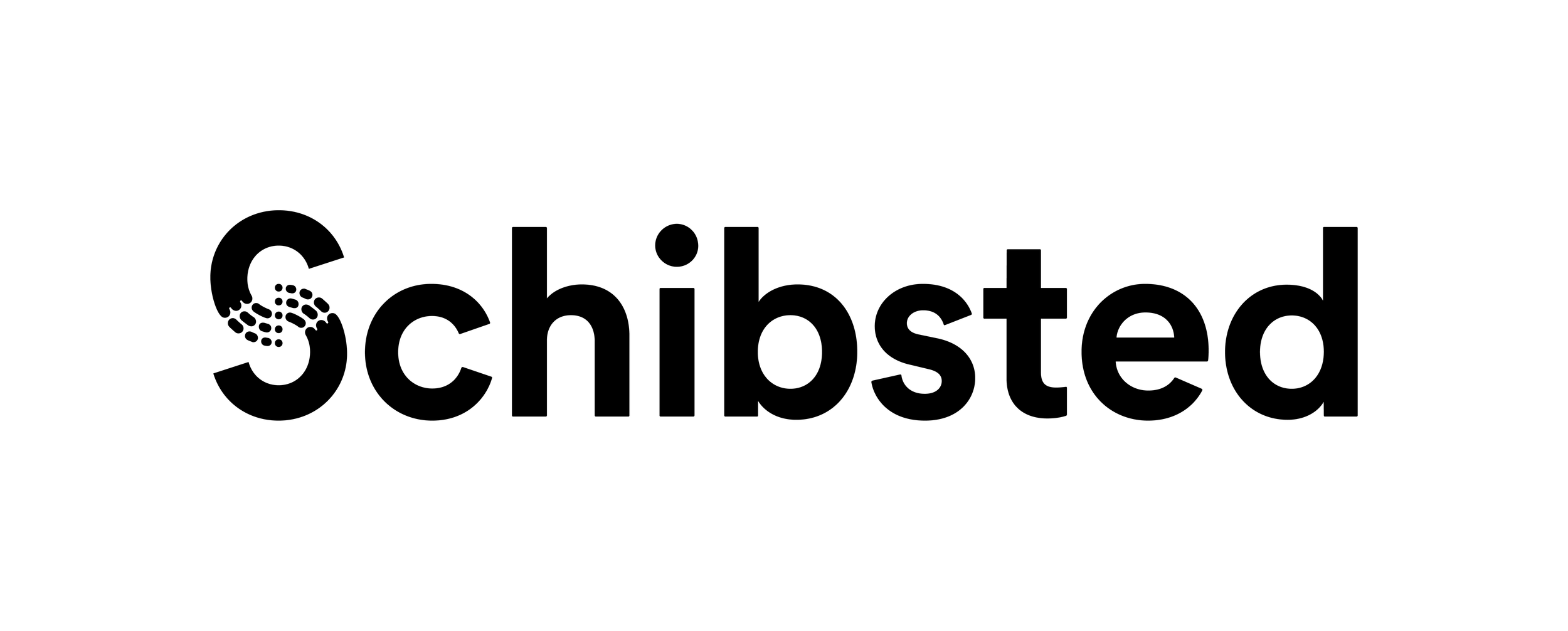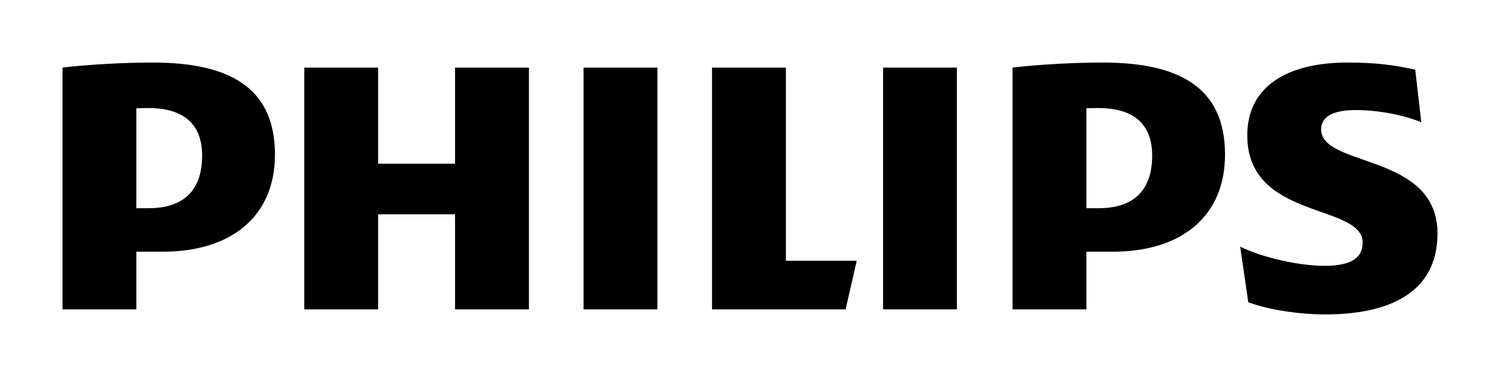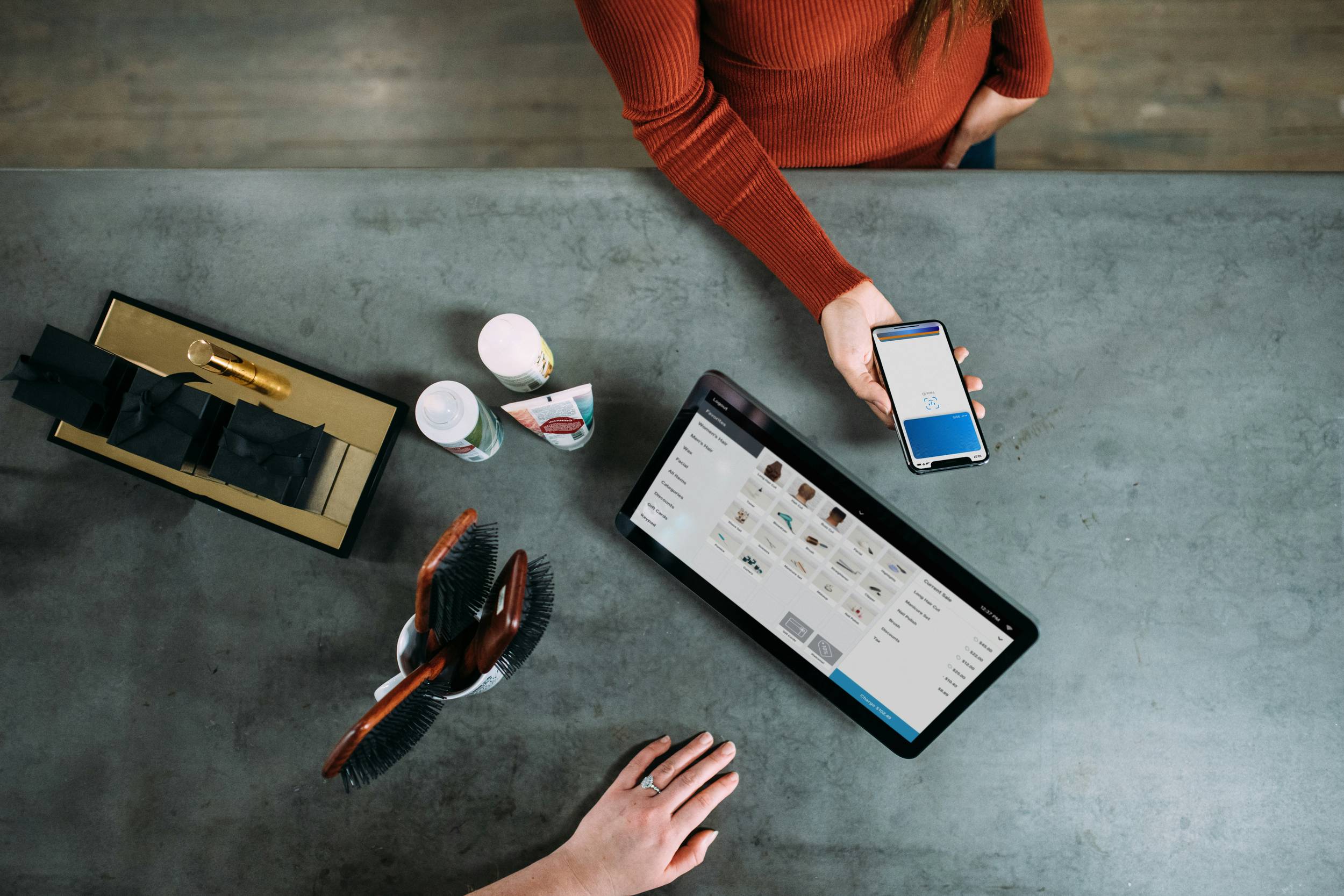Understand and reward your customers on a deeper level and build trust through personalised loyalty programs tailored to your business.
Trusted by
Why does retention matter?
Customers have endless choices, making loyalty harder to secure. Brands struggle to keep them engaged as expectations rise and attention spans shrink. Retention is no longer just about great products and services—it’s about connection, relevance, and trust.
Customers aren't loyal anymore
Technology is enabling the building and scaling of solutions at a rapid rate, providing customers with lower than ever switching costs. What it doesn't solve is the unique challenges that your business faces, and to keep your customers for longer.
Most loyalty programs miss the mark
Loyalty programs with ineffective point systems or unappealing offers fail to deliver real value to customers. We integrate these systems with your customer data to ensure your offers are relevant and impactful.
How Loyative works
We seamlessly integrate an e-commerce solution into your platform or website, delivering tailored offers to your audience.
This approach is designed to boost customer loyalty, enhance engagement, and drive repeat purchases.
Resources